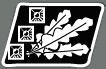Post by Keith Heitmann on Dec 3, 2004 16:43:06 GMT -5
By Matt Zimmitti, Tilted Mill Team Member (QA and Dev. Support)
Starting with Step 2 of this lesson, I’ll refer to sections of the UI labeled in <Editor Layout.jpg>. The pic shows the UI at the point when you have already clicked New Activation Site. This is where we do most of our work. If you see something like "C->Site Type: Trade Partner" that means go to section 'C' in the layout, use the doohicky labeled 'Site Type' and select or input 'Trade Partner'.
As usual, I like to lay out a rough sketch of my ideas before I actually go into the editor to play. Attached below <Akhetaten Design Map.jpg> is the basic layout of what I’ll shoot for. The idea is that Cyprus and Lebanon are ramping up for war with one another and are buying up resources in preparation. The Sinai is already profiting from the situation, playing each side against the other and bottlenecking trade further east. To spice things up, there will be some Delta traders willing to trade food for your goods as well. For now, we are going to keep the site relationships limited to simple reveals. Next lesson we’ll do more complicated stuff with triggers to make the sites interdependent.
Here are the few basic types of sites that I used to make the world level:
1) Our City
We need to put our own capital on the map. Sounds like a good place to start of this world level business. So let’s open up the editor and click World Level, shall we?
a) Fill in Map Label with the name of your city (Akhetaten in this case).
b) Check Active, Our City and Carryover
- Active: means the site will be up and running when the scenario begins
- Our City: tells the editor to calculate travel times with this location representing the player’s city
- Carryover: if this scenario is used in a campaign, this site will show up as a gold icon in subsequent scenarios in that campaign. If you check this, you should make sure you fill in the carryover text (top left of this UI).
c) Click the Add button. The site should now appear in section E as an icon and section D as its name.
d) Now let’s move the site where we want it.
- Select your capital (click on it either in section E or D).
- Check Move
- Click in E where you want the site to go. Keep in mind there is an offset that will make the site drop down and to the right of where the mouse cursor is. This is intended. You may also need to hit Hide UI if you want to place the site far to the south.
- Uncheck Move
- Click Replace (or Add if this is the first time modifying the site)
e) Select the name of the scenario you are working on under Select Scenario File. You you are like me and save many versions with different names, now is the time to save it with the final name it will have and select that final name form the list. You can go back to using whatever naming system you like, just remember to update the properly named version from time to time.
- Note: The Move button is a little disagreeable at times. If you are going to use it please make sure you shut it off before continuing to another site.
2) Basic Trade Site
There’s a lot of stuff to fill in to get this rolling. I’m going to detail what I did for this site and explain where necessary. If you can make this simple site then you apply this to the basics of any other site. So here’s how I made the Rakote trade site.
a) Getting it on the map
- Click New Activation Site
- B->Map Label: Rakote (what you fill in here is what appears on map next the icon)
- C-> Full Name: Rakote (used in various message strings and is the top line of mouseover text when the player hovers over the site)
- C->Site Type: Trade Partner (second line of mouseover text)
- C->Site Category: Govt. Trade Partner (details of the 4 types are in the editor manual)
- C->Graphic: A. Eg. City (icon for an Egyptian City, test them all out to get a feel for what they look like)
- Check C->Active and C->Visible. We’ll eventually uncheck these once we have all the sites laid out.
- Check B-> Text Align Left. In this case I want the text to appear to the left of the map icon so that is does not interfere with another close by site.
- I then moved the site using the same method described in step 1.
- If you haven’t already, hit B->Add. The site will only appear once you hit B->Add. Later, changes will only be saved if you hit B->Replace.
- Reselect the Site
- Hit A->Active and fill in an Active Description (this will show in the UI when the player selects the site and it is open)
- Do the same for A->Inactive (this will show in the UI when the player selects the site and it is closed)
- B->Replace
b) Setting its behavior
- Select the site.
- Select C->Cost Category: Resources. This will determine what the available choices are in section A on the top left.
- A->Cost Type: Activation
- A->Resource: Gold
- A->Cost: 10
- A->Add (We’ve just made 10 gold a requirement to open the site. It should now appear in the text boxes in section A)
- Now add an activation cost of 5 emeralds in exactly the same fashion.
- Next select C->Cost Category: Citizens
- A->Cost Type: Activation
- A->Resource: Envoys
- A->Cost: 3
- A->Add (we should now have a site that requires 10 gold, 5 emeralds and 3 envoys to open)
- C->Cost Category: Resources
- A->Cost Type: Imports (imports are what this site will try to pick up from your city every year)
- Now make the site import 20 gold and 20 emeralds
- A->Cost Type: Exports (what this site will provide to your city)
- Just like imports… set the site to emport 140 Lettuce and 170 onions. When you add these two they may show up as “Vegetables” in the section A UI. This is ok.
- B->Land: toggle to Water (This button determines if the site will be reached by walking over land or sailing on the Nile. If you set it to water, your city will need barge landings to receive shipments)
- Hit B->Replace
3) Basic Exploration Sites
Exploration sites are pretty much the same as trade sites except that they have a Cost Type called Reveal added to them. I want to have our exploration site reveal Rakote from step 2 (as well as one more site). We also want to be able to build a monument commemorating the exploration on the city level. Here’s how I did it:
- C->New Activation Site
- C->Site Category: Government Owned
- C->Graphic: A. Ach Explore
- B->Land: Land
- Fill in the Active and Inactive Text in section A just as we did in step 2a
- Fill in Prop Build in Section A. This is what shows up when the player is selecting obelisks or steles to commemorate something.
- Fill in Prop Description in Section A. This is the string that shows up when the player selects the completed monument. We generally put these in quotes.
- A->Propaganda Value: 1. This value is multiplied by the monument value to determine how much prestige the player will get for the Monument commemorating the opening of this site. More important site should get a higher value. If this value is set to anything other than zero, the player will be allowed to build a monument in their city for the site.
- C->Cost Category: Attributes.
- A->Cost Type: Reveal
- A->Resource: Rakote
- A->Cost: 0. I don’t think this value ever gets used. I always set it to zero because that’s just safe and safe is good.
- A->Add (what we’ve just added here is a condition that states “if this site is activated, then show Rakote)
Ok, I added another basic trade site in the delta called Anpet. I unchecked Active and Visible for Anpet and at this point I’ll do the same for Rakote. I went back into my exploration site and added a Reveal for Anpet as well.
<Lesson 5.4.scn>
4) Peddlers and Private Traders
These are functionally the same as basic trade sites. Here are the differences.
- C->Site Category needs to be set to Private Merchant. This changes the resources that will appear in Section A to private goods like Furs and Sandals.
- Keep in mind that Imports/Exports from private traders will simply make donkeys show up with guys trying to buy and sell wares. Activation costs will be the same as in basic trade sites (you can still send envoys, food, gold, etc. to get the deal going).
5) Monument Sites
Functionally, these are just glorified exploration sites. We pick a purdier icon and make the Activation costs reflect the great monument. In my example they still just provide propaganda. They can provide prestige straight to the player as well and we’ll cover this next lesson.
Starting with Step 2 of this lesson, I’ll refer to sections of the UI labeled in <Editor Layout.jpg>. The pic shows the UI at the point when you have already clicked New Activation Site. This is where we do most of our work. If you see something like "C->Site Type: Trade Partner" that means go to section 'C' in the layout, use the doohicky labeled 'Site Type' and select or input 'Trade Partner'.
As usual, I like to lay out a rough sketch of my ideas before I actually go into the editor to play. Attached below <Akhetaten Design Map.jpg> is the basic layout of what I’ll shoot for. The idea is that Cyprus and Lebanon are ramping up for war with one another and are buying up resources in preparation. The Sinai is already profiting from the situation, playing each side against the other and bottlenecking trade further east. To spice things up, there will be some Delta traders willing to trade food for your goods as well. For now, we are going to keep the site relationships limited to simple reveals. Next lesson we’ll do more complicated stuff with triggers to make the sites interdependent.
Here are the few basic types of sites that I used to make the world level:
1) Our City
We need to put our own capital on the map. Sounds like a good place to start of this world level business. So let’s open up the editor and click World Level, shall we?
a) Fill in Map Label with the name of your city (Akhetaten in this case).
b) Check Active, Our City and Carryover
- Active: means the site will be up and running when the scenario begins
- Our City: tells the editor to calculate travel times with this location representing the player’s city
- Carryover: if this scenario is used in a campaign, this site will show up as a gold icon in subsequent scenarios in that campaign. If you check this, you should make sure you fill in the carryover text (top left of this UI).
c) Click the Add button. The site should now appear in section E as an icon and section D as its name.
d) Now let’s move the site where we want it.
- Select your capital (click on it either in section E or D).
- Check Move
- Click in E where you want the site to go. Keep in mind there is an offset that will make the site drop down and to the right of where the mouse cursor is. This is intended. You may also need to hit Hide UI if you want to place the site far to the south.
- Uncheck Move
- Click Replace (or Add if this is the first time modifying the site)
e) Select the name of the scenario you are working on under Select Scenario File. You you are like me and save many versions with different names, now is the time to save it with the final name it will have and select that final name form the list. You can go back to using whatever naming system you like, just remember to update the properly named version from time to time.
- Note: The Move button is a little disagreeable at times. If you are going to use it please make sure you shut it off before continuing to another site.
2) Basic Trade Site
There’s a lot of stuff to fill in to get this rolling. I’m going to detail what I did for this site and explain where necessary. If you can make this simple site then you apply this to the basics of any other site. So here’s how I made the Rakote trade site.
a) Getting it on the map
- Click New Activation Site
- B->Map Label: Rakote (what you fill in here is what appears on map next the icon)
- C-> Full Name: Rakote (used in various message strings and is the top line of mouseover text when the player hovers over the site)
- C->Site Type: Trade Partner (second line of mouseover text)
- C->Site Category: Govt. Trade Partner (details of the 4 types are in the editor manual)
- C->Graphic: A. Eg. City (icon for an Egyptian City, test them all out to get a feel for what they look like)
- Check C->Active and C->Visible. We’ll eventually uncheck these once we have all the sites laid out.
- Check B-> Text Align Left. In this case I want the text to appear to the left of the map icon so that is does not interfere with another close by site.
- I then moved the site using the same method described in step 1.
- If you haven’t already, hit B->Add. The site will only appear once you hit B->Add. Later, changes will only be saved if you hit B->Replace.
- Reselect the Site
- Hit A->Active and fill in an Active Description (this will show in the UI when the player selects the site and it is open)
- Do the same for A->Inactive (this will show in the UI when the player selects the site and it is closed)
- B->Replace
b) Setting its behavior
- Select the site.
- Select C->Cost Category: Resources. This will determine what the available choices are in section A on the top left.
- A->Cost Type: Activation
- A->Resource: Gold
- A->Cost: 10
- A->Add (We’ve just made 10 gold a requirement to open the site. It should now appear in the text boxes in section A)
- Now add an activation cost of 5 emeralds in exactly the same fashion.
- Next select C->Cost Category: Citizens
- A->Cost Type: Activation
- A->Resource: Envoys
- A->Cost: 3
- A->Add (we should now have a site that requires 10 gold, 5 emeralds and 3 envoys to open)
- C->Cost Category: Resources
- A->Cost Type: Imports (imports are what this site will try to pick up from your city every year)
- Now make the site import 20 gold and 20 emeralds
- A->Cost Type: Exports (what this site will provide to your city)
- Just like imports… set the site to emport 140 Lettuce and 170 onions. When you add these two they may show up as “Vegetables” in the section A UI. This is ok.
- B->Land: toggle to Water (This button determines if the site will be reached by walking over land or sailing on the Nile. If you set it to water, your city will need barge landings to receive shipments)
- Hit B->Replace
3) Basic Exploration Sites
Exploration sites are pretty much the same as trade sites except that they have a Cost Type called Reveal added to them. I want to have our exploration site reveal Rakote from step 2 (as well as one more site). We also want to be able to build a monument commemorating the exploration on the city level. Here’s how I did it:
- C->New Activation Site
- C->Site Category: Government Owned
- C->Graphic: A. Ach Explore
- B->Land: Land
- Fill in the Active and Inactive Text in section A just as we did in step 2a
- Fill in Prop Build in Section A. This is what shows up when the player is selecting obelisks or steles to commemorate something.
- Fill in Prop Description in Section A. This is the string that shows up when the player selects the completed monument. We generally put these in quotes.
- A->Propaganda Value: 1. This value is multiplied by the monument value to determine how much prestige the player will get for the Monument commemorating the opening of this site. More important site should get a higher value. If this value is set to anything other than zero, the player will be allowed to build a monument in their city for the site.
- C->Cost Category: Attributes.
- A->Cost Type: Reveal
- A->Resource: Rakote
- A->Cost: 0. I don’t think this value ever gets used. I always set it to zero because that’s just safe and safe is good.
- A->Add (what we’ve just added here is a condition that states “if this site is activated, then show Rakote)
Ok, I added another basic trade site in the delta called Anpet. I unchecked Active and Visible for Anpet and at this point I’ll do the same for Rakote. I went back into my exploration site and added a Reveal for Anpet as well.
<Lesson 5.4.scn>
4) Peddlers and Private Traders
These are functionally the same as basic trade sites. Here are the differences.
- C->Site Category needs to be set to Private Merchant. This changes the resources that will appear in Section A to private goods like Furs and Sandals.
- Keep in mind that Imports/Exports from private traders will simply make donkeys show up with guys trying to buy and sell wares. Activation costs will be the same as in basic trade sites (you can still send envoys, food, gold, etc. to get the deal going).
5) Monument Sites
Functionally, these are just glorified exploration sites. We pick a purdier icon and make the Activation costs reflect the great monument. In my example they still just provide propaganda. They can provide prestige straight to the player as well and we’ll cover this next lesson.